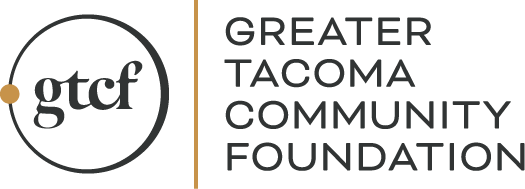Advisors
GTCF Fund Advisor Portal Support
As a GTCF Fund Advisor, your philanthropic impact is essential for a thriving Pierce County.
Recognizing that access to an intuitive and engaging Fund Advisor portal simplifies philanthropic work, we are excited to introduce the new GTCF Fund Advisor Portal.
The GTCF Fund Advisor Portal includes a wealth of features that will provide more timely access to important information about your fund.
This printable PDF reference guide introduces the basic features of the new GTCF Fund Advisor Portal and how to navigate it. The same information in the printable guide is also available below on this page.
Please contact our Philanthropy Team to assist with any questions you might have.
CLICK HERE TO LOGIN TO THE GTCF FUND ADVISOR PORTAL
GTCF Fund Advisor Portal Reference Guide
ESTABLISHING YOUR PASSWORD
GTCF staff will set up your account in the Fund Advisor portal. Once the process has been initiated, you will receive an automated email from no-reply@fcsuite.com. This message will provide instructions on creating a new password for your account. Note your username and password during this process. YOUR USERNAME IS CASE SENSITIVE. DO NOT use the link in this email to access the system after you have completed the set up as it will expire in 30 days.
Note: If you did not receive an email to access the system but would like a password, please contact kausenhus@gtcf.org.
ACCESSING THE PORTAL
Access the portal anytime by going to https://gtcf.fcsuite.com/erp/fundmanager
Enter your username and password.
Select the fund you want to review.
Use the menu items in the screenshots below to navigate through the Fund Advisor Portal.
NAVIGATING THE PORTAL

GTCF Fund Advisor Portal Login Screen
Visit https://gtcf.fcsuite.com/erp/fundmanager from any web browser, smartphone, or tablets to access the portalSign in with your unique username and password. Login information is case sensitive.
Please note that iPhone and iPad users may experience an automatic capitalization when entering information that may prevent successful login.
For individuals who advise multiple funds:
If you serve as an advisor for multiple funds with GTCF, you will see the Choose Fund menu once you have successfully signed in.
Choose the particular fund with which you wish to interact.
If you are listed as an advisor for only one fund, you will not see this screen.
NAVIGATING THE TABS
Home
The main screen provides a general overview of your fund including the top 10 Grantees and top 10 Donors to your fund.
You will also see real time updates of the current balance, grants paid, contributions to your fund, and the current advisors associated with your fund.
Note that each person listed will have similar access to the Fund Advisor Portal.
Keep in mind that investment returns, and administrative fees are only posted quarterly. Your fund statement is still the most accurate picture of your fund’s status.
Contributions
 This tab provides the detail for each contribution received into your fund.
This tab provides the detail for each contribution received into your fund.
For funds which receive contributions from others, you will be able to view more detail about each donor by clicking his/her name (unless the donor has requested to remain anonymous).
You can also click the Export option on the far-right side of the menu bar (as shown below) to export the details in an excel spreadsheet.
Grants History

This tab provides detail on all grants and fund expenses paid out from your fund.
The top section provides a summary of grants by recipient (grantee).
Scroll past the summary section to see grants listed from newest to oldest.
- GTCF processes grants on the 15th and at the end of month. Grant requests must be submitted 5 business days before the processing deadline.
- Completein status column means grant has been paid.
- Other status indicators may appear throughout the grantmaking process. Please contact grants@gtcf.org if you have questions about the status of a grant.
- You can also click the Export option on the far-right side of the menu bar (as shown below) to export the details in an excel spreadsheet.
Grant Recommendations

Use this tab to submit grant recommendations and invoices to be paid.
The Grants Listing appears in the right half of the window. Here you will find each grant which has been recommended/paid from this fund listed in descending date order.
Look for the word Completein the status column to confirm a grant has been successfully paid.
Grant Recommendations still in the Request status can be canceled from this screen.
The first portion on the left side of the screen is labeled Choose from Previous Grantee. You can recommend additional grantsto any previous recipient from this fund using this convenient tool.
Use one of the options below to recommend grants to new recipients who have not received grants from this fund before.
- Search for Other Grantees– This box queries the complete list of nonprofit organizations holding current 501(c)(3) tax-exempt status with the Internal Revenue Service.
- Enter Grantee Information Manually-the last section allows you to manually enter the information we will need to process your grant recommendation. The fields marked with a red asterisk are required; providing all the requested information allows us to ensure your grant recommendation is processed as accurately and quickly as possible.
Fund Statements

Your fund statements will appear under this statement tab. Your past fund statements starting in 2021 will be archived here as well. You will receive an email each quarter, letting you know when your updated fund statement is ready to view or print.
Donate
 This tab provides you with an opportunity to donate to your fund(s) as well as a variety of other funds at GTCF.
This tab provides you with an opportunity to donate to your fund(s) as well as a variety of other funds at GTCF.
Logout
Log out when you are done accessing your fund.
HELP WHEN YOU NEED IT
GTCF’s Philanthropy Team is always ready to assist with any questions you might have about the GTCF Fund Advisor Portal website. Please email Kiera Ausenhus or contact her by phone at 253.345.4174.